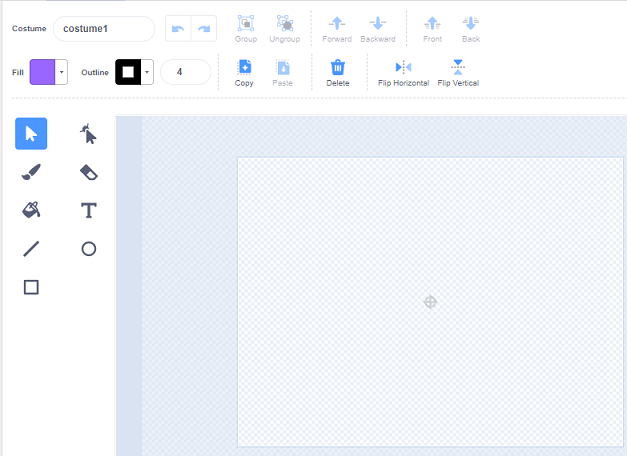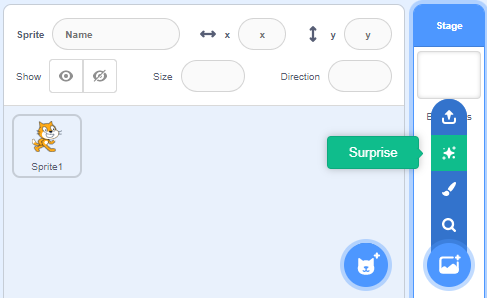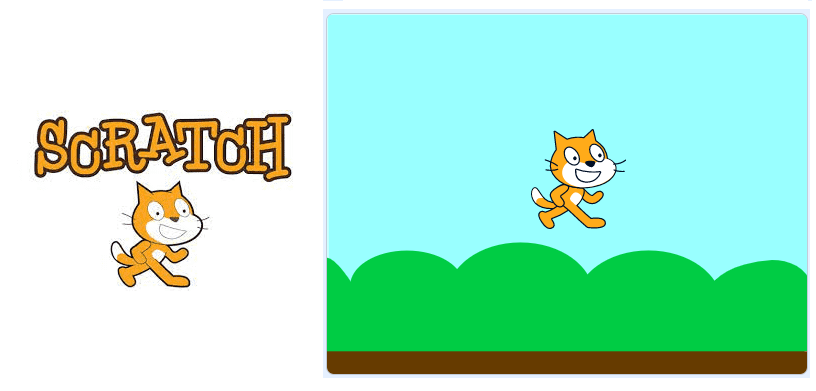
Scratch
Add a background in Scratch
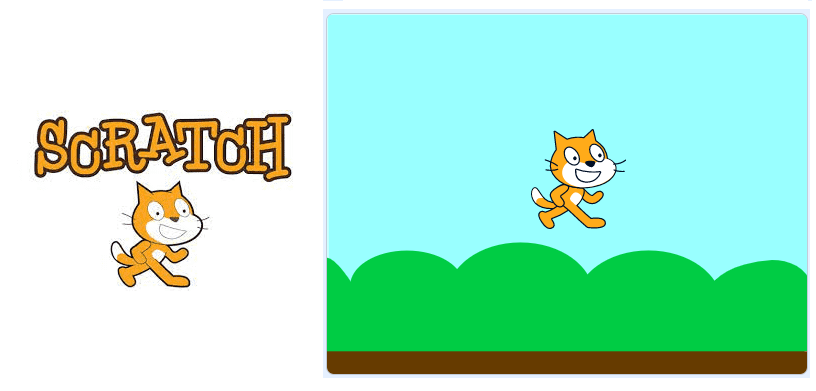
Let’s start by giving our project a background.
Below the scene, you’ll see that there are four options for creating backgrounds, each with an icon:
-
Choose a library background
-
Painting a background
-
Choose a random background
-
Import background from file
Add background from library
Click on the « Choose a Backdrop » icon to display the Scratch image library.
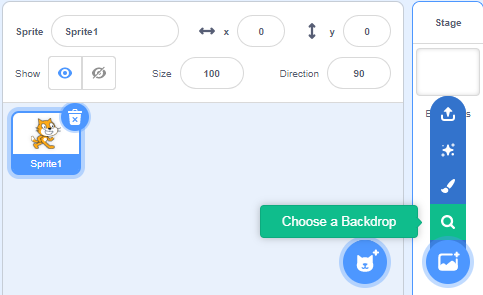
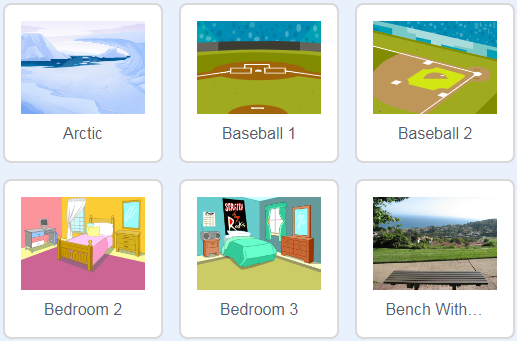
Painting a background
Click on “paint” to create a new background.
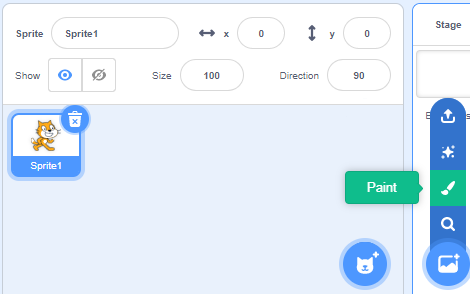
Then you can draw the background of the scene using the drawing tools.
Choose a random background
Click on “surprise” to randomly insert a background into the scene.
Import background from file
Click on « Upload Backdrop » to add a background in the scene of images stored in the storage media (hard disk, CD, Flash disk, etc.).
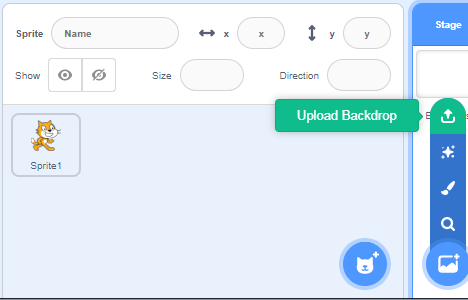
0 commentaire
Leave a comment
Scroll to Top