
Controlling the Maqueen robot with smartphone

Controlling the Microbit Maqueen robot with a smartphone can be done by using a Bluetooth communication module. The micro:bit has built-in Bluetooth Low Energy (BLE) capabilities, which allows it to connect to other devices, such as smartphones.
To control the Microbit Maqueen robot with a smartphone, you would need to:
- Pair your smartphone with the micro:bit using the BLE connection.
- Write a program on the micro:bit to control the robot’s motors and sensors using the input received from the smartphone.
- Create a mobile application on the smartphone that sends commands to the micro:bit to control the robot’s movements and behaviors.
This way you can control the Maqueen robot with your smartphone, by sending commands from the mobile app to the micro:bit, which then controls the robot’s motors and sensors accordingly.
Purpose of this tutorial:
In this tutorial, we will control the Maqueen robot using the Micro:bit card and a smartphone via Bluetooth.
We create two programs: a mobile application with App Inventor for the smartphone and a makecode program for the Micro:bit card.
Necessary components
Micro:bit
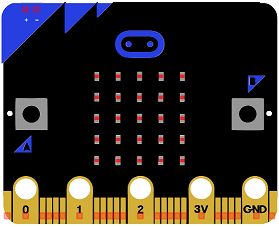
The micro:bit is a small, low-cost computer designed for educational use, particularly in the fields of computer science and engineering. It is about the size of a credit card and can be programmed using a variety of languages, including Python, JavaScript, and Microsoft Block Editor. The device features a small LED matrix display, two buttons, a built-in accelerometer, and a radio module for wireless communication. The micro:bit is intended to be used as a tool for teaching children how to code and how to create their own digital devices and projects.
Maqueen robot

The micro:bit Maqueen is a robot car kit that is specifically designed to work with the micro:bit computer. It is a small, two-wheeled robot car that can be controlled using the micro:bit‘s built-in buttons, accelerometer, or radio module. The Maqueen features two DC motors, infrared sensors, and a line tracking sensor, which allows it to follow a line or avoid obstacles. The Maqueen can also be programmed using the micro:bit‘s drag-and-drop block editor or with Python code. The Maqueen is a great tool for learning about robotics and programming, and can be used to create a wide range of fun and educational projects.
Makecode program
Here is the makecode program which allows you to connect the Micro: bit card to the smartphone and to receive a message containing the command order of the Maqueen robot.
version 1 program
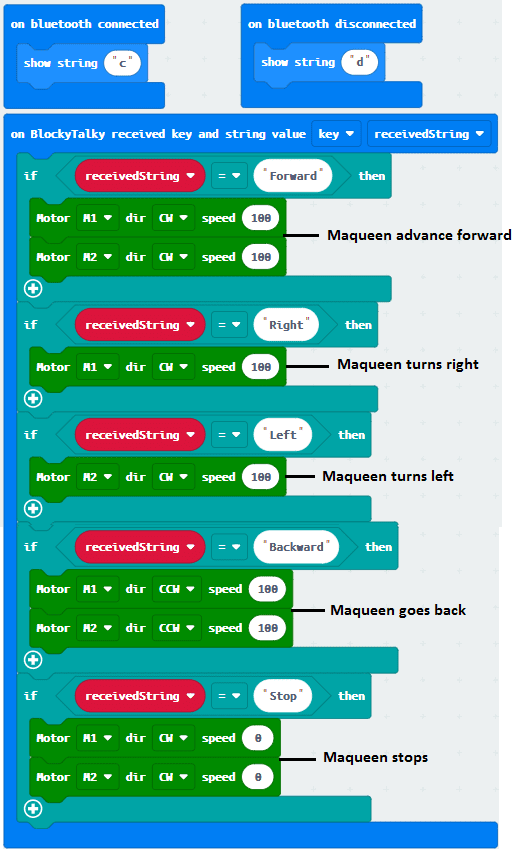
version 2 program
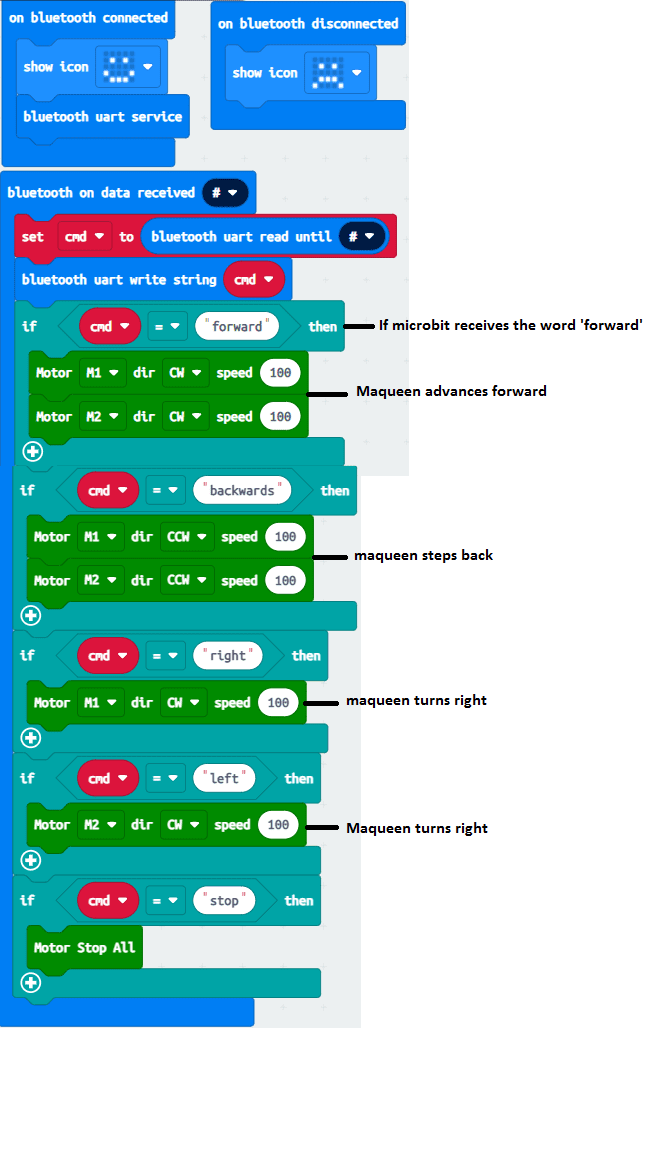
Creation of the application with App Inventor:
We create a mobile application called ‘commander_maqueen’ with App Inventor which allows the Maqueen robot to be controlled by the smartphone.
We propose to create the design of the application, with the following visual:
Version 1 Application designer
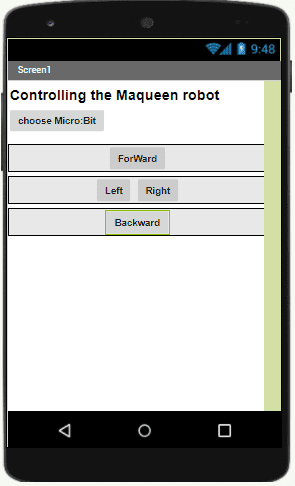
Version 2 Application Designer
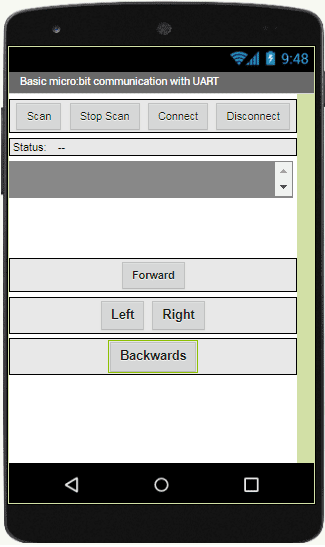
Programming with App Inventor
To program the application, App Inventor offers us to use the Blocks space, which allows you to create a program in the form of a block diagram. Very easy to use but requiring a little programming logic.
Here is the program of the application created in the Blocks area of the Inventor App:
Version 1 App Inventor program
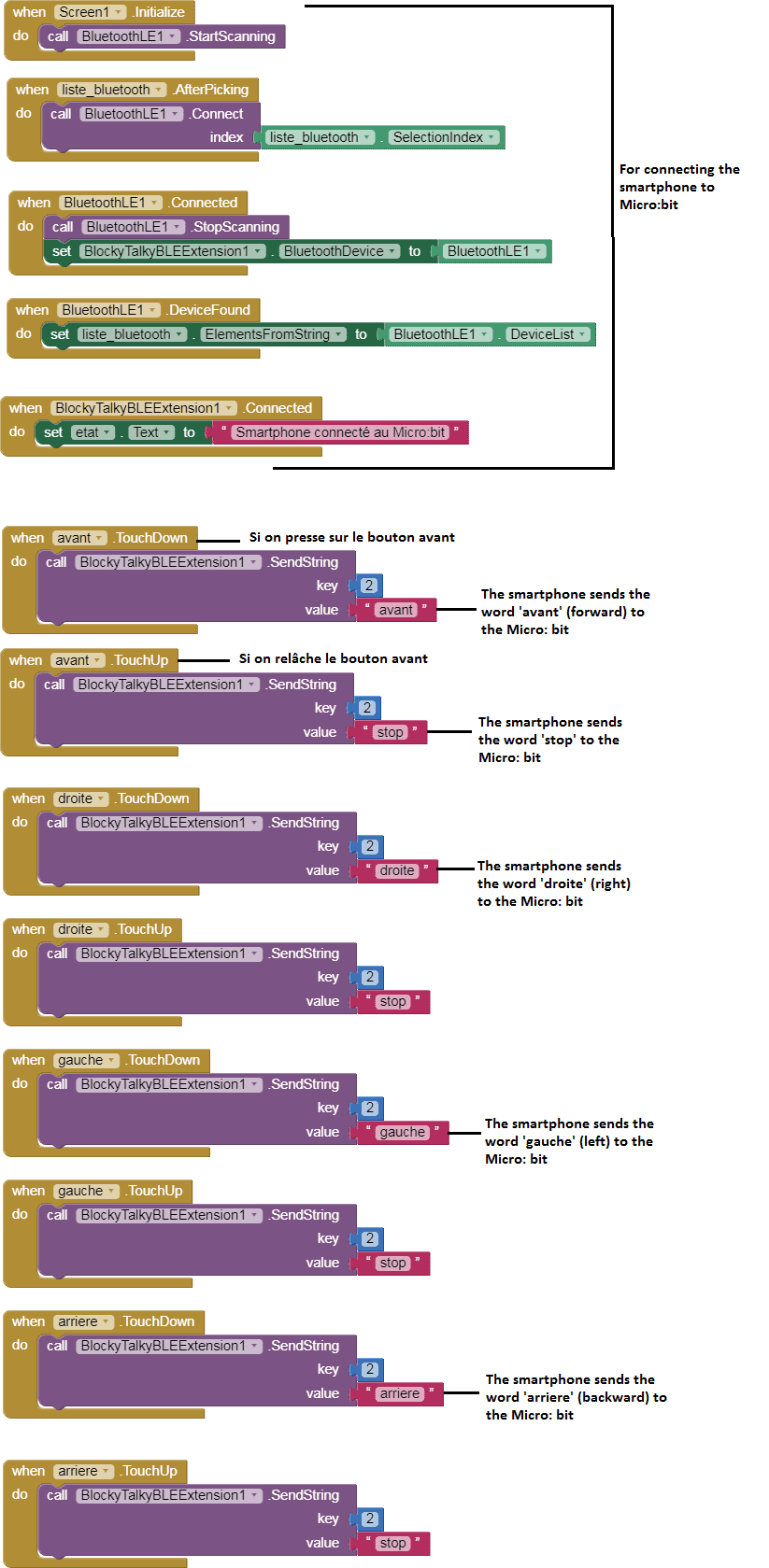
version 2 App Inventor program


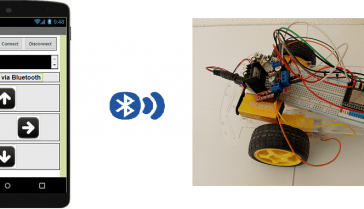
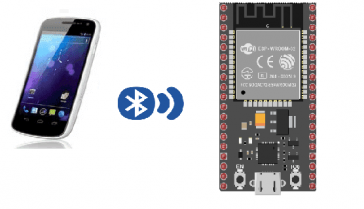

















Pieter van Horssen 29-07-2323
Hello, Just q question. I have downloaded the version 2 App Inventor program apk and downloaded it on my android mobile phone. This works./ I also downloaded the project to use in the app inventor to get some color in it. When I then build the apk from it, I get Bluetooth errors about permission. My phone is on android 13. Any idea what that can be? is the build picking up wrong software> Rgrds, Pieter van Horssen