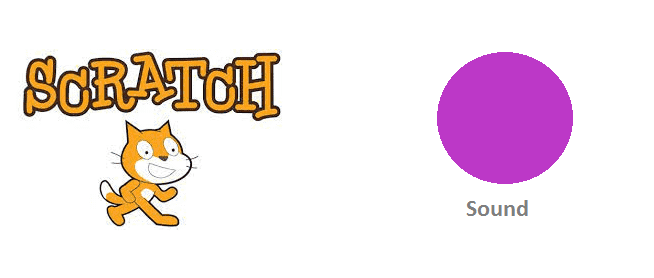
Sound blocks in Scratch
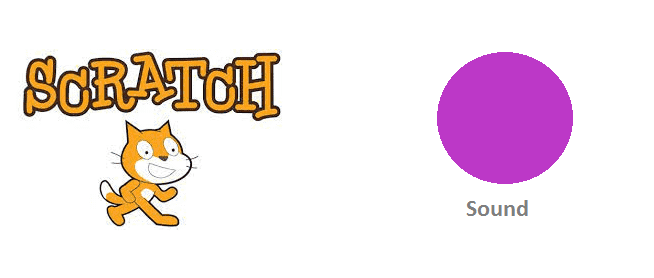
In Scratch, sound blocks are blocks of code that allow you to add sound to your programs. You can use sound blocks to play sound effects, music, and other audio in your programs.
Here are some examples of sound blocks in Scratch:
- « Play sound [sound] » block: This block allows you to play a specific sound file. You can choose a sound from the Scratch sound library, or you can import your own sound files.
- « Play drum [drum] for [duration] beats » block: This block allows you to play a specific drum sound for a certain number of beats.
- « Play note [note] for [duration] beats » block: This block allows you to play a specific musical note for a certain number of beats.
- « Set instrument to [instrument] » block: This block allows you to change the instrument that is used to play the notes.
- « Stop all sounds » block: This block allows you to stop all sounds that are currently playing.
Sound blocks are a fun and easy way to add audio to your Scratch programs. You can use them to create music, sound effects, and other audio features in your programs.
Scratch’s musical capabilities revolve around Sound Blocks, audio primitives that allow users to trigger individual sounds, notes, and rests, and manipulate musical parameters such as tempo, volume, and pitch. ‘instrument.
You can import music to use with your games by adding it to Sound Blocks. Additionally, you can use the Scratch sound library to add sound effects.

The block will play the specified sound, pausing its script until the sound has finished playing.

The block will play the specified sound, with no pause in its script.

The block will stop all sounds currently playing on all sprites and on the Stage. Pressing the Stop button will also stop all sounds, but is rarely used because it also stops all other scripts running in the project.

The add () effect by () block’s drop-down menu options are pan left/right and height. The input is used to select the degree of sound modification. A positive number will make the sound effect more effective, while a negative number will make it smaller.

This changes the sound effects.

It erases all sound effects currently in place. However, this does not stop the sound being played.

The block changes the volume of a sprite by the specified amount.

The block sets the volume of its sprite to the specified amount. This only affects the sprite (or scene) the block is in.

The block contains the volume of a sprite or the scene. This block can be displayed as a scene monitor.



















